Í▀ۢ˝ß
| ďß ÷▀ۢ˝ß ˘´§ Photoshop.
Photoshop has plenty of powerful built-in Filters. Apply special visual effect to your images using Filters. Look at the long list in the drop down menu sample to the left. A very effective way to learn Filters is to play with them. Start with a few that sound familiar to you. Before you use any of the filters, create an image in your mind's eye of what you expect to see. This is important for building your skills and your mental reference library. |
| Reference Library
I have Zip disks labeled Graphics Library 1 and 2. They contain numerous sub-folders. One of the sub-folders is labeled Filters. I suggest that you might do something similar. Save some of your key test images and related text files into that folder. Review these files periodically for insight, or their value will become meaningless. Filter Tests Start your testing and play by using the default settings or create your own starting points when necessary. Use the same filter and settings on several other images with differing range and characteristics such as:
|
| Cheap Insurance |
| Always start with a duplicate image on a new layer. This will keep your reference image handy and unaltered. Relabel the Background Copy layer to something relevant. |
| I may label the layer GusBlur_5 if my major action on this layer is the use of the Filter Gaussian Blur set to the value 5. |
| Renaming A Layer
Double clicking on a layer opens the Layers Options dialog box where the layer can be easily relabeled. |
| Blur Of Choice
The plain Blur and Blur More have no controls. Use Gaussian Blur, it has controls and a real-time preview. |
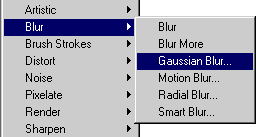 |
In Windows "..." after a menu selection indicates further options
such as a dialog box or controls. The following options all launch control
windows.
|
| Expectation and Predictability
Start with a mental image or some other measurable expectation. Play and experiment based on those expectations. Review the result in comparison to the original mental picture. Play with the Filters as you would with a new lens or color films. Get to know their characteristics. After you gain an inner sense through trial and error, you can select the right tool and use it "just so" to give birth to your inner ideas. Save and Review Write down your expectations and insights. Write down the results and discoveries. Be sure to write down your conclusions gained from matching the mental image with the concrete results. Save the text file, along with the image files, to your reference library. Repeat Review these files periodically for insight, or their value will become meaningless. Anything That Works For some people, this method may be a turn-off or a waste of time. Do whatever it takes to keep your inspiration cooking. |
| Plug-ins: Fun Just Got Turbo-charged |
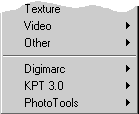 |
Photoshop, like most other professional tools, supports Plug-ins. This allows the use of Filters developed by other software developers. |
Once installed, they appear at the bottom of the Filters drop down
list as shown above. I use Kai's Power Tool 3.0 and Extensis Photo Tools
because they work for my needs. There are many other Plug-ins such as:
|
| Cautionary Note:
There is a tendency among many photographers to become overly fixated with the gear. They can end up with so much new unfamiliar gear that their reaction time becomes snail slow. Some have even given up on picture taking altogether because they are too tired of lugging their technical burdens. Do not let your photograph or the message get lost behind fancy or cool tricks. I use Filters to create an effect that adds to the message. I also use Filters that logically combine effects to save me production time. |
![]() ╩ۨݴ´▀šˇš
╩ۨݴ´▀šˇš
┼ÚˇßѨŃŮ ˇ˘´ Adobe Photoshop | đ▀Ýßŕ߲ đň˝Úň¸´ýŢݨÝ
ÎňÚ˝Úˇýز ╩ňÚýŢÝ´§![]()