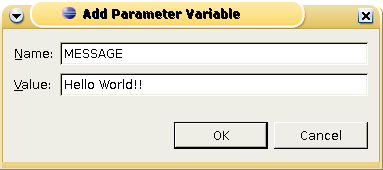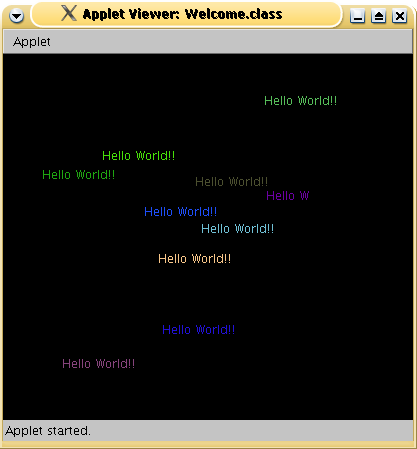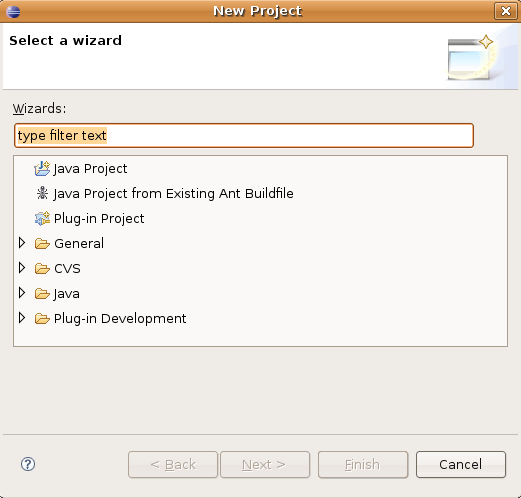
Select File->New->Project->Java Project.. from the menu bar to begin creating your Java applet project.
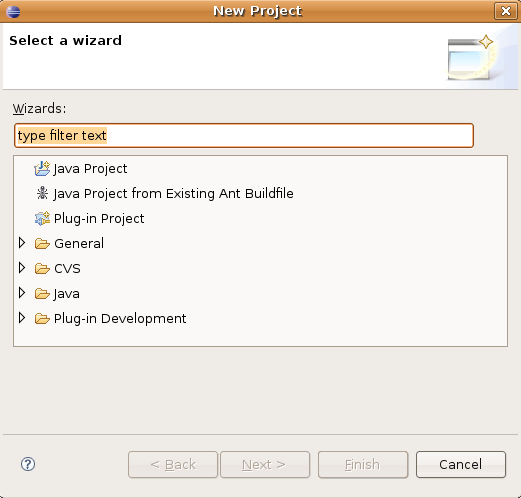
For the project name, enter AppletTest, then click the Finish button.
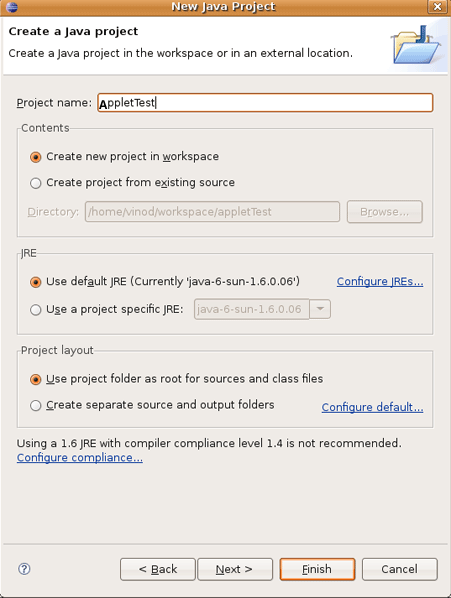
After creating new project then display will be following screen.
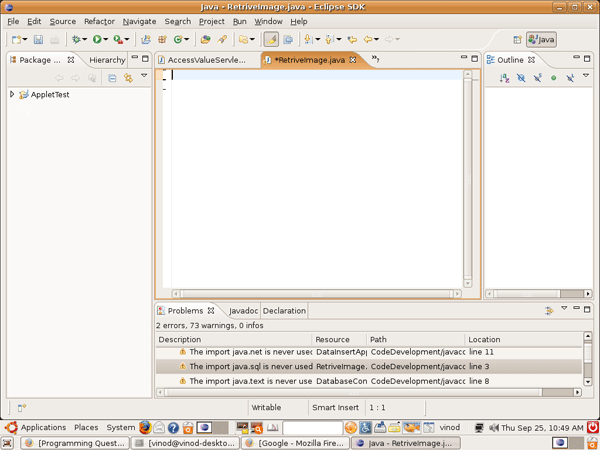
Your
project called,
"AppletTest" should now appear in the Package Explorer. To add a
class to the
package, single-click on "appletexample" with your mouse to
select the
package, then select File->New->Class from the menu bar.
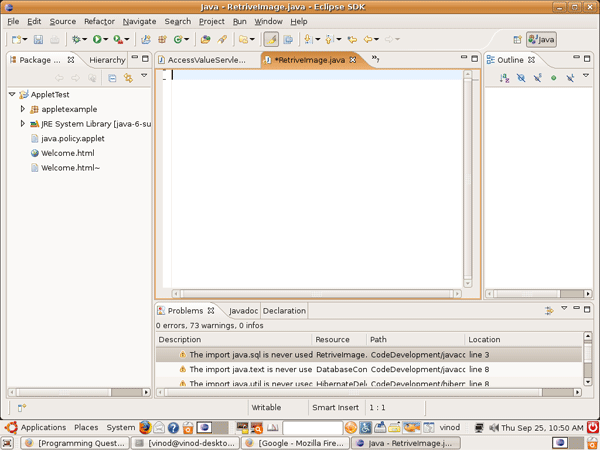
Create java class file
under the
package. After creating java class file then display the following
screen.
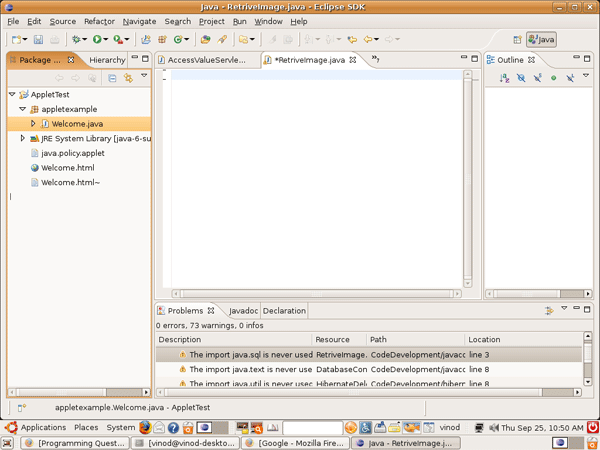
Create java applet code saving and compiling the applet program. Select File->Save from the menu bar to save your work. If there are no syntax errors, you can now run the applet.
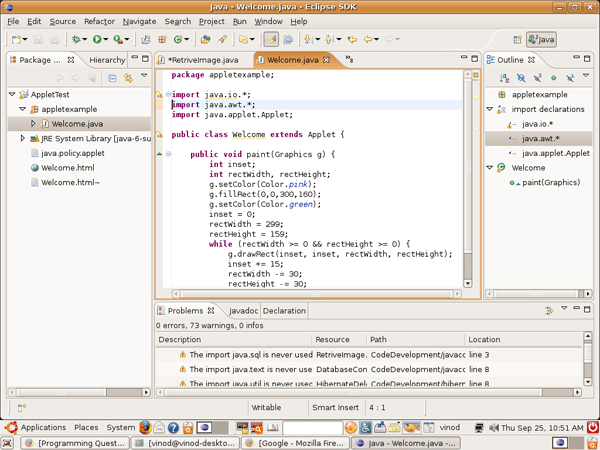
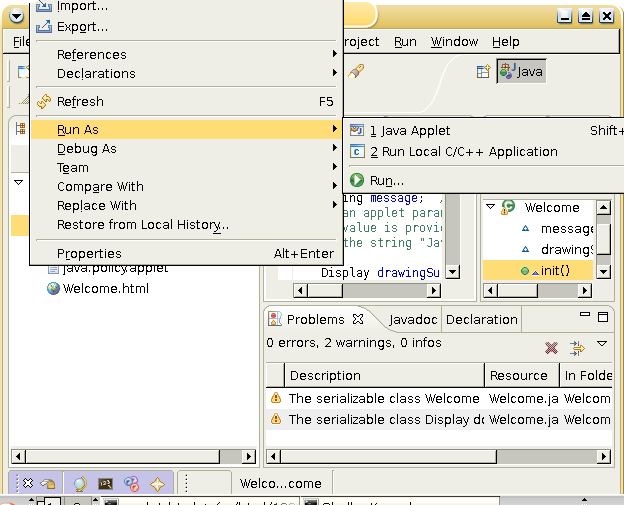
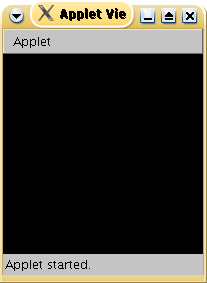
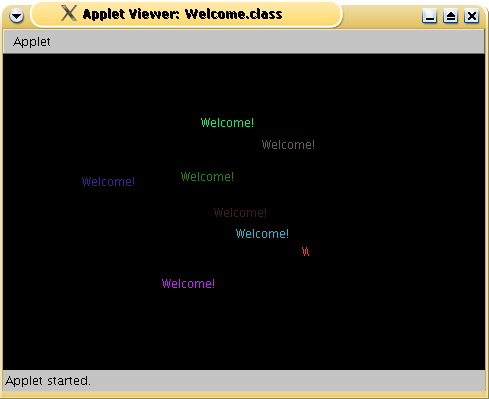
This section assumes you understand how to run applets from the previous section. An HTML page can pass parameters to an applet. To run the Welcome applet from an HTML page, you would have the following in your HTML document
This particular applet displays the message "Welcome!!" as a default when no parameter was passed. This was the case in the previous section. This section will show you how to pass a parameter<applet class="Welcome.class">
<param name=MESSAGE value="Hello World!!">
</applet>
MESSAGE
to
the applet in Eclipse.
Right-click (<ctrl&rt; + Mouse-click on the Mac) the file
and select "Run...". 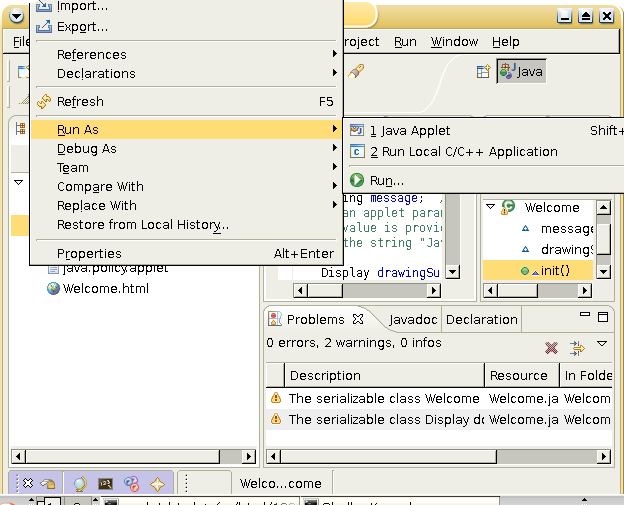
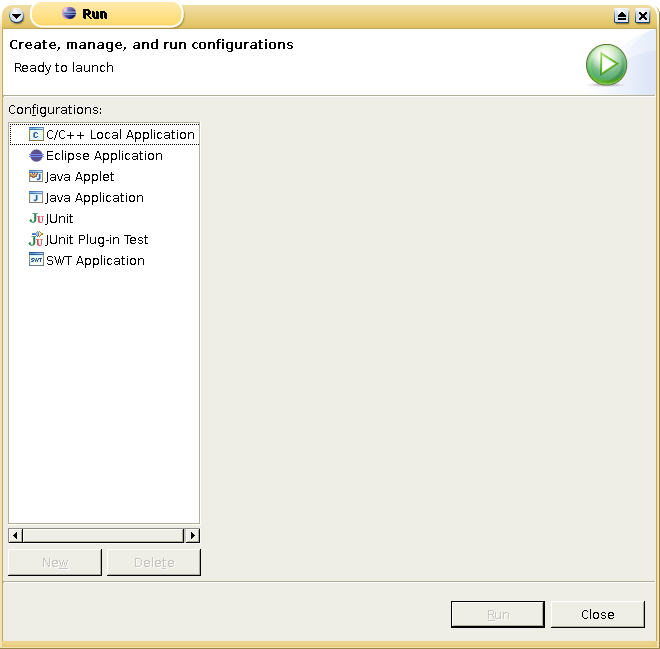
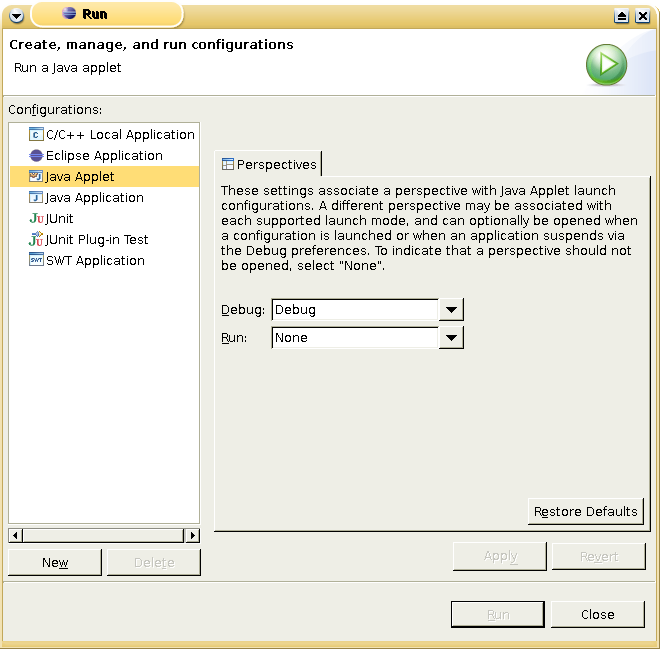
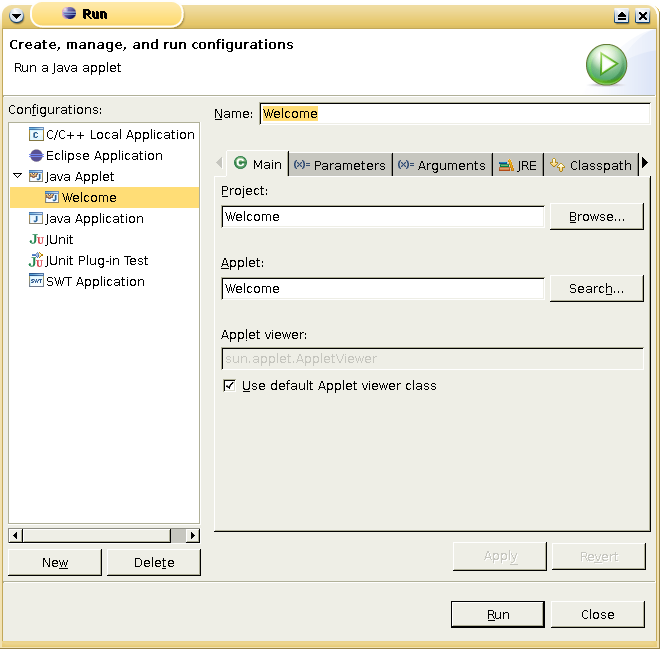
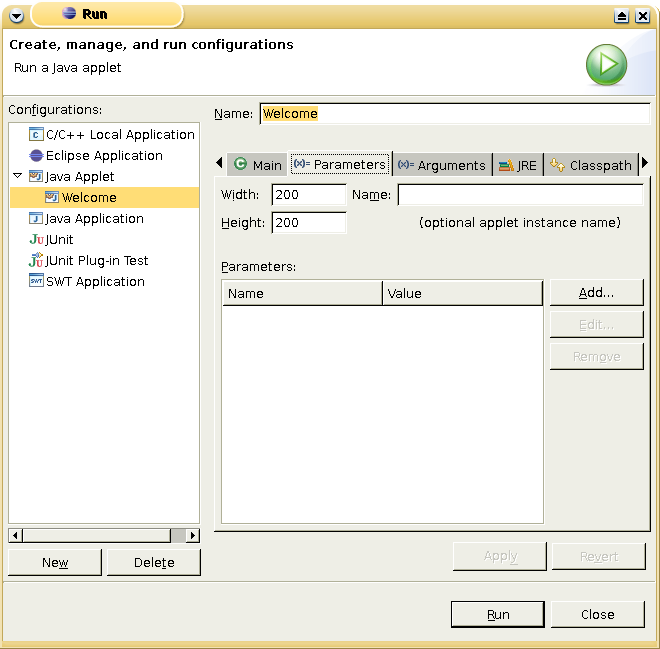
MESSAGE
for the "Name" field. Enter anything you like on the "Value" field.
Here is what I entered